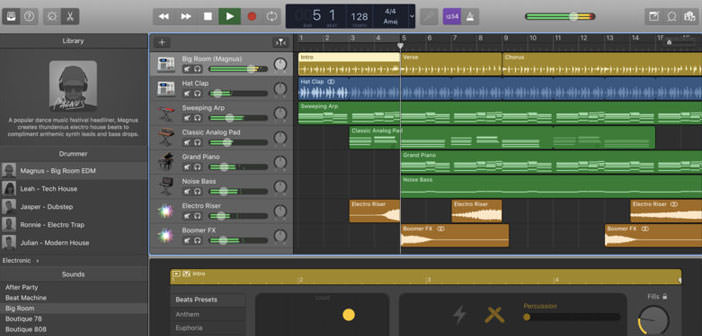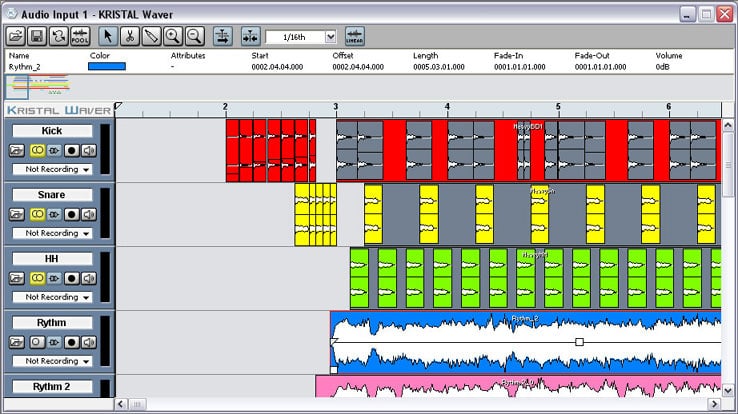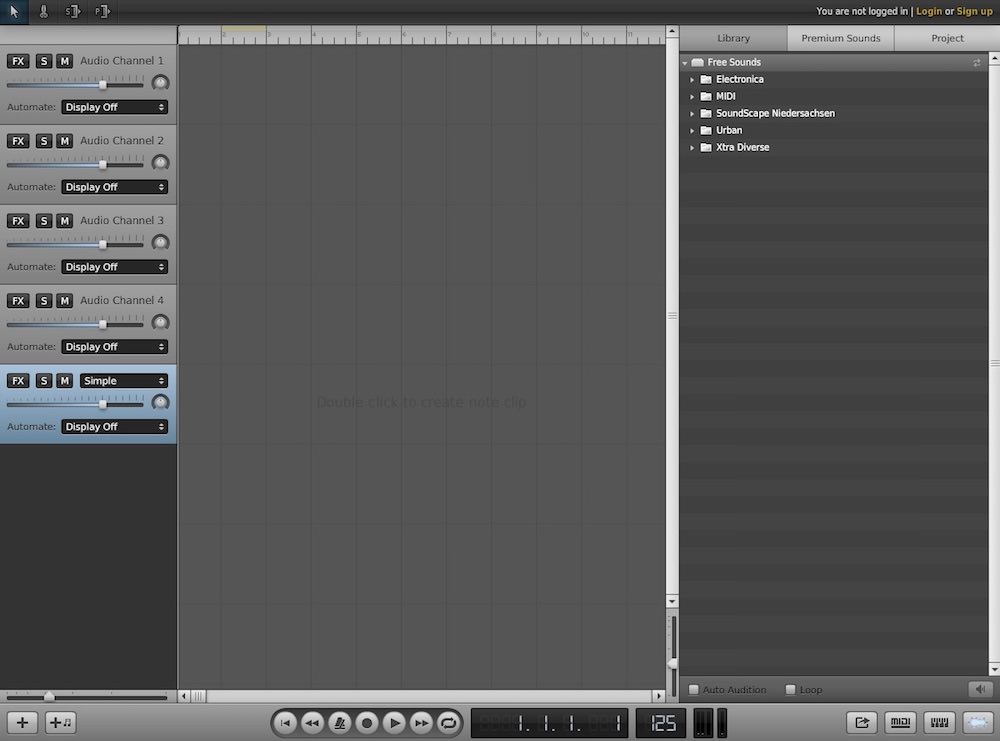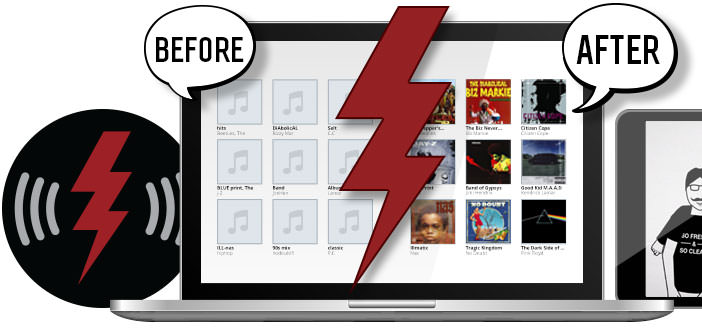How to blend a song
If you use the free Audacity program, you can do it and you will have this nice effect directly in your audio files, so you can listen to it on any PC, program and MP3 player without having to use special settings.
We bet you’ll learn how to blend a song with Audacity in less than five minutes? The procedure is so simple that even a child could complete it, so do not waste any more time, roll up your sleeves and find out how to do it in just a few clicks.
If you want to learn how to blend a song, you must first connect to the Audacity website and click on and click on Audacity 2.2.1 installer to download the program to your PC. Download is complete open, double clicking on it, the file you just downloaded and, in the window that opens, click first on Run and Yes and then OK, Next four consecutive times, Install, Next and End to complete the Audacity installation process.
To enable saving MP3 files in Audacity, you need to install a small additional plug-in. Then connect to the website of the MP3 LAME plugin and click on the Lame_v3.99.3_for_Audacity_on_Windows.exe entry to download the program to your PC. Download is complete open, double clicking on it, the file you just downloaded and, in the window that opens, click on Run and Yes and then on Next. Then accept the terms of use of the plugin, putting the check mark next to the entry I accept the agreement, and click first on Next two consecutive times and then on Install and Finish to complete the installation process of LAME MP3 for Audacity.
Now you are really ready to discover how to fade a song. Then start Audacity through its icon on the Windows desktop and, in the window that opens, click the OK button to access the main program screen. At this point, select the item Open from the File menu and open the music that you want to fade.
To fade a song at the beginning, select with the mouse the first seconds of the song in the graph (holding down the left mouse button and highlighting the initial part of the graph) and select the entry Fade in from the Effects menu. To fade a song at the end, select with the mouse the last seconds of the song in the graph (help with the counter at the bottom center to know how many seconds you have selected) and select the Fade out option from the Effects menu.
If listening to the song you are satisfied with the result, save your ” nuanced ” song by selecting the Export item from the File menu. In the window that opens, indicate the folder in which you want to save the song, type the name you want to assign it in the File name field, select MP3 files from the Save as type menu (always if you want to save it in MP3 format) and click on the button first Save and then click OK to start saving the song.