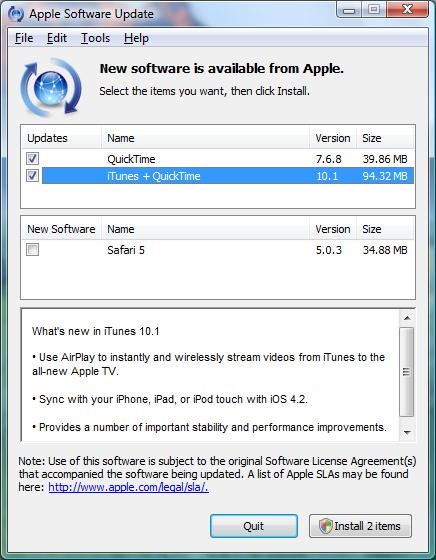How to update iTunes for Windows
Not sure if the version of iTunes installed on your computer is the most up-to-date version? Do not you have to call a computer expert to find out? iTunes incorporates a convenient update feature that checks the version of the program installed on your computer and if necessary, updates it to the most recent one.
If you have no idea what I’m talking about, here’s a quick guide on how to update iTunes on classic Windows PC and Apple computers equipped with Mac OS X. Just a few clicks, and you’ll be sure to have your favorite media player and manager updated to the latest version available.
By default, iTunes checks and alerts you automatically whenever a new version of the program is available. In any case, if you use a Windows PC and want to find out how to update iTunes, go to the Start > All Programs menu and start Apple Software Update.
In the window that opens, check that there is iTunes in the list of upgradeable software, make sure there is a check mark next to its name (iTunes + QuickTime) and click first on Install 1 item and then click Accept and Yes to start the program update. In some cases, you may need to install a more current version of the same Apple Software Update before checking for iTunes updates.
If you use an Apple computer with Mac OS X, to check the availability of updates for iTunes you do not have to do is start the program through its icon on the system dock, click on the entry in the menu bar iTunes (the one above) and select the Check for updates item from the menu that opens.
If you can update iTunes with a more recent version of the software than the one, you have installed on your computer, a window will appear to warn you of the availability of a new version of iTunes. To install the update, click the Download iTunes button, wait a few seconds for the program to contact the Apple servers, click the Continue button and follow the simple wizard that is proposed to install the new version of iTunes.