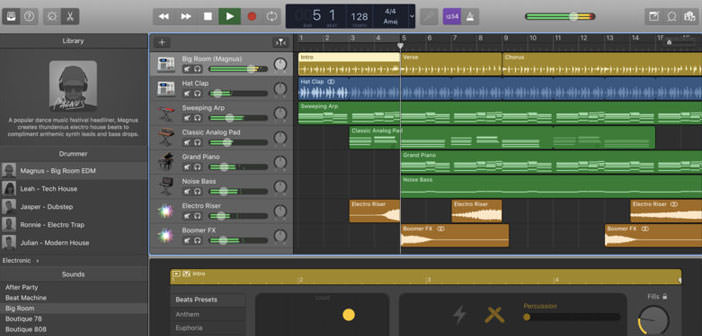How to select all songs on iTunes
Did you notice that some songs are skipped when you play your music library on iTunes? Evidently, they have been deselected by mistake, and the program does not automatically reproduce them, but do not worry. Fixing is child’s play.
With today’s guide, I will explain how to select all the songs on iTunes so as to restore the automatic playback, quickly create playlists and much more. Just press a few keys on the keyboard and the mission is complete. Believe me, you will be amazed at how easy it is!
If you want to learn how to select all the songs on iTunes because some songs are not played automatically, and then you want to put the check mark next to all the titles in your playlist, all you need to do is highlight all the songs by pressing the Ctrl + A key combination (or cmd + a, if you use a Mac) on your computer keyboard.
At this point, all song titles should have turned blue, ie they should be selected. To put the check mark next to them, hold down the Ctrl key on your keyboard (cmd on Mac) and click on the checkbox of one of them once or twice, so that the symbol ✔ appears next to all the keys songs.
Mission accomplished! This way, you have activated all the elements of your iTunes playlist. Now try to start playing your music library normally and no more tracks should be skipped.
Do you want to select all the songs on iTunes of a single artist? Nothing could be easier. Go to the search bar at the top right, click on the arrow located under the magnifying glass icon and select the Artist item from the menu that opens.
At this point, type in the name of the artist you want to select the songs in the search bar and in the iTunes playlist only the songs of that singer or that band will appear. Then press the Ctrl + A key combination (or cmd + a, if you’re using a Mac) on your computer keyboard, and you’re done.
With the same technique, you can also search and select songs belonging to the same album or written by the same composer. Just select the desired option from the search bar menu and press Ctrl + A or cmd + a.