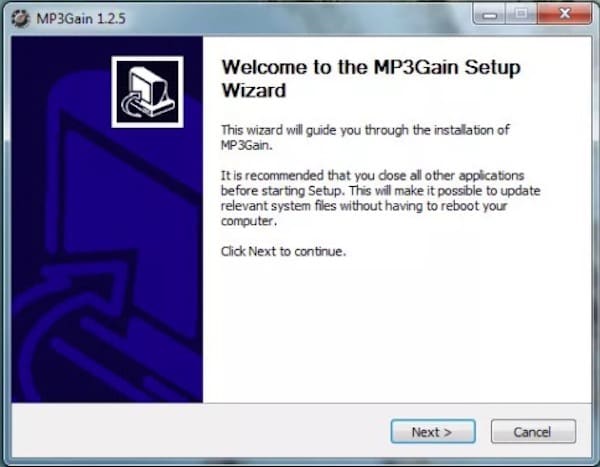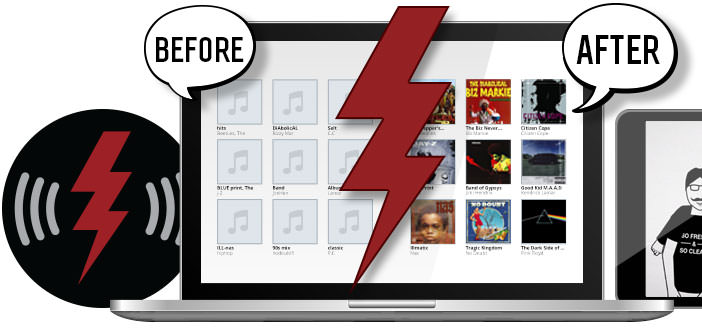How to normalize MP3
How do you say? Have you thought about it, but does it seem like a titanic business? Obviously, you’ve never tried MP3Gain, an excellent free program that allows you to set the volume of all the MP3s of a music collection on the same level at the same time. Just indicate the files to operate on, the volume level to be applied, and you’re done. Here’s how to normalize MP3 using it.
The first step you need to take to find out how to normalize MP3s is to connect to the MP3Gain website and click on mp3gain-win-1_2_5.exe to download the program to your PC. Download is complete open, double clicking on it, the file you just downloaded (mp3gain-win-1_2_5.exe) and, in the window that opens, click on Yes first (to authorize the installation on Windows 7 and Vista) and then on Next.
Then click on the button next to the words Language Files, and click on Next and then click on Install and Finish to finish the installation process and start MP3Gain.
At this point, you can normalize the MP3. Then click on the Add file button (to add single MP3) or on the Add folder button (to add entire MP3 folders) to select the songs to normalize and click on the Normalize button to start the volume leveling of all the selected tracks.
The default value of 89.0 dB set by default in MP3Gain should be fine, in any case you can change the volume level to be applied to your MP3 by modifying the ” normal ” volume of the destination that is on the top left.
If you like listening to music on the computer instead of holding the headphones of the MP3 player in your ears, there is also a way to normalize the MP3 in real time, directly when you listen, without having to work on the files with programs like MP3Gain. All you need to do is start Windows Media Player, start any song and click on the Switch to Running button located in the lower-right corner of the player.
Then click with the right mouse button in the middle of the program window and select the item Advanced Features > Crossfade and automatic volume leveling from the menu that opens. At this point, click on the Activate automatic volume leveling in the box that open, and your songs should be normalized. To return to the Windows Media Player playlist, click the Switch to Multimedia Catalog button at the top right.