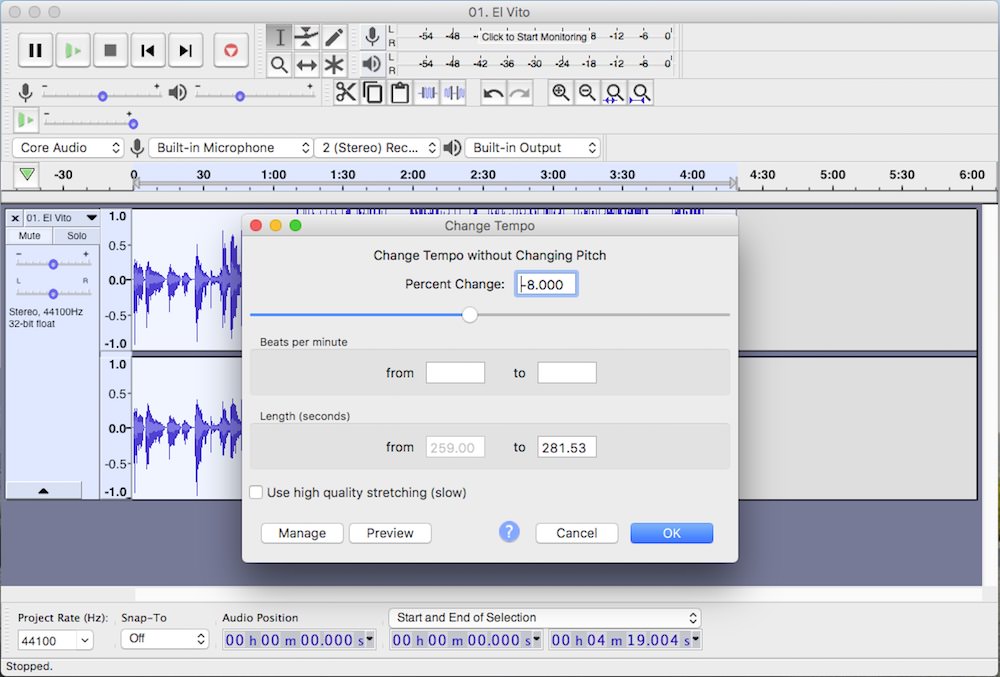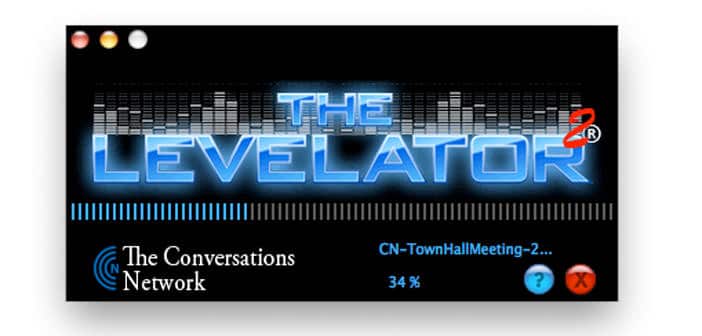How to slow down a song
Slowing down the tempo of a song in MP3 format is a breeze if you use Audacity, a free program to work with audio files that makes simplicity of use one of its greatest strengths. If you like, I can teach you how to slow down a song using it. It takes just five minutes, do you want to try it?
The first step you need to take to learn how to slow down a song is to connect to the Audacity website and click on Audacity 1.3.13 installer to download the program to your PC. Download is complete open, double clicking on it, the file you just downloaded and, in the window that opens, click first on Run and Yes and then click OK, Next for four consecutive times, Install, once again Next and End to complete the installation process of Audacity. Remove the check from the final item of the installation to prevent the software from starting automatically, you must first install a small additional plug-in.
The plug-in I’m referring to is to enable the saving of MP3 files in Audacity. Then connect to the Internet site of MP3 LAME and click on Lame_v3.99.3_for_Audacity_on_Windows.exe to download the plug-in on your PC. Download is complete open, double clicking on it, the file you just downloaded and, in the window that opens, click first on Run and Yes and then on Next, accept the terms of use of the plugin by putting the check mark next to the entry, I accept the agreement, and click on Next again for two consecutive times and then on Install and Finish to complete the installation and enable support MP3 in Audacity.
At this point, start Audacity through its icon on the desktop or in the Windows Start menu and, in the window that opens, open the song you want to slow down by selecting the item Open from the File menu. If you see a welcome message from the program when it starts, click on the OK button, and you will be able to access the main Audacity screen to open your MP3.
To slow down a song in Audacity, all you have to do is select the Change Speed (tempo and pitch) … from the Effects menu. In the window that opens, move the Change percentage slider to the left to decrease the speed of your song and click the Preview button to hear a short preview of the slowed song. If the result satisfies you, click on the OK button to apply the settings and slow down the whole song.
When the process is finished, you can save your slowed song in the form of MP3 files by selecting the Export item from the File menu. In the window that opens, select the folder in which you want to save the song, type the name you want to assign the file in the File name field, set the MP3 file item in the Save as type menu and click first on Save and then OK for start saving the song.
You can also change the pitch of a song without altering its duration, using the Change pitch filter in the Audacity Effects menu, or change the duration of a song without altering its pitch by selecting the Change Tempo item from the Audacity Effects menu. Just use these functions very few times to learn how to make the most of them, believe me.