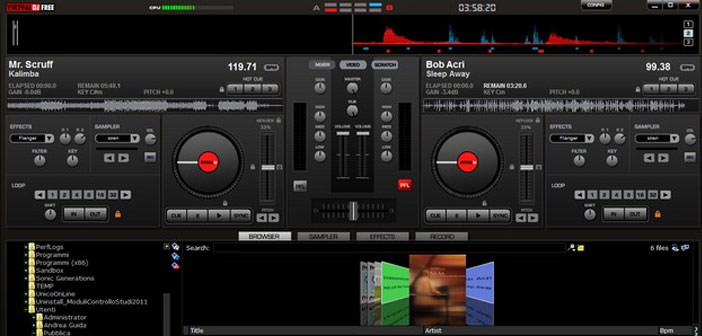How to equalize the voice
You cannot listen to such poor public audio and there is very little time to fix it: no doubt, the solution for you is called Levelator.
Levelator is an excellent free program that allows you to equalize the voice of WAV and AIFF files completely automatically, without effort or unnecessary loss of time. All you need to do is drag your recordings to the main program window and, in a matter of seconds, you’ll get perfect audio files without noise or large-volume differences. Here’s how, more in detail.
The first step you need to take to find out how to equalize the voice is connect to Levelator’s web site and click on Download The Levelator® for Windows (version 2.1.1) which is under the heading Windows to download the program on your PC. Download is complete open, double clicking on it, the file you just downloaded (LevelatorSetup-2.1.1.exe) and, in the window that opens, click on the Next button.
Accept then the conditions of use of the program, putting the check mark next to the entry I accept the agreement, and click first on Next for four consecutive times and then on Install, Next and Finish to complete the installation process of Levelator and start the program.
When the program is started, you are ready to equalize the voice of your recording. Then select the WAV / AIFF file of your interview with the left mouse button, hold the button down and drag the object anywhere in the main Levelator window.
The program will immediately start processing your file and to equalize the audio for all the voices, so in a few seconds you will get a perfect interview to be played in public without any qualms. The duration of the process depends on the length of the file to be processed. The correct version of the audio is saved in the same folder as the original file with the term output put at the end of its name.