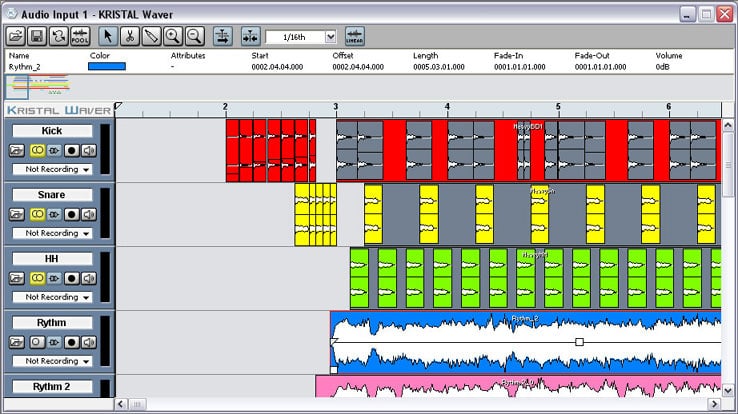How to use iTunes for iPhone
Have you just bought an iPhone and want to learn how to buy, manage and listen to music on it? Nothing impossible, indeed to say it all is a real child’s play. You just need to get a little familiar with the iTunes Store and Music apps included as standard in your phone.
If you want, I can help you quickly reach this goal by showing you how to use iTunes for iPhone and the Music app step by step. Up, take your beautiful ” iPhone ” and get ready to listen to all your favorite music!
Let’s start by seeing how to use iTunes for iPhone to buy music or other multimedia content by downloading them directly on the ” iPhone “. All you need to do is start the iTunes Store app on the iOS home screen and choose the type of content you want to buy using one of the buttons located at the bottom of the screen: Music, Movies or Audiobooks.
At this point, you can choose whether to browse the contents in the foreground (ie the latest releases) or whether to consult the rankings of iTunes (the contents most downloaded by users) by selecting the appropriate tabs that are at the top of the screen. If you want to perform a targeted search, presses the Search button located at the bottom center. During searches, you can choose whether to find albums, individual songs, or other items, such as ringtones, books, and podcasts.
To purchase content from the iTunes Store, select its cover and press it first on the button with the price and then on Buy, then type in the password of your Apple ID, and you’re done. In the case of music albums, you can choose whether to buy the entire product or single songs by pressing the buttons located next to the track titles.
In the tabs of the products available on the iTunes Store you can also find reviews of customers who have already purchased the content (very useful to avoid nasty surprises) and a menu of related items, ie similar to the one selected and may interest you. By clicking on the arrow icon located at the top right, you can also share the link of the iTunes Store page you are visiting on social networks and add the selected item to your wish list.
If you want to see a list of all the content, you have purchased on the iTunes Store, press the More button located in the lower-right corner of the screen and select the item Purchased in the screen that opens.
If you want to use iTunes for iPhone in the sense that you want to listen to music on your ” iPhone “, you do not have to turn to the app of the iTunes Store but to the Music application. Within the Music app, you can find all the songs you sync on your phone from your computer and all the songs you bought from the iTunes Store (not only from the iPhone but also from a computer or iPad).
Explaining how it works is almost playlist. Just start it and you are immediately in front of a screen with the buttons below to access Playlist, artists, songs and albums available on your phone. To listen to a song, just + press on its title. To control playback, you can use the controls of the Music app or the buttons dedicated to multimedia content in the menu that appears by swiping from bottom to top in any app and iOS screen (from iOS 7 onwards).
If you want to transfer music from your PC to iPhone, you need to use iTunes (the program for Windows or Mac OS X installed on your computer). Simply connect your phone to your computer via the Dock / Lightning cable, select the iPhone name from the device menu located at the top right and go to the Music tab. Then you have to put the check mark next to the Sync music and start transferring the songs.
If you purchased a song on the iTunes Store using a device other than your iPhone (eg your PC or an iPad), you will find it listed in the Music application library, and you can download it for free on your phone by pressing the cloud placed next to its title.