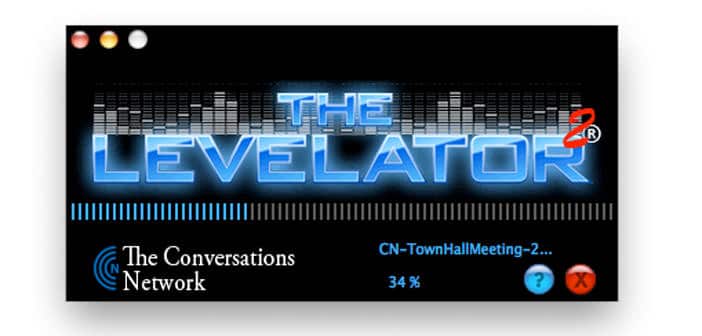How to listen to songs on the contrary
Audacity is a very famous free program for editing and applying special effects to audio files, among its many features, there is also one that allows you to listen to the songs on the contrary, and save them in this particular condition. That’s how.
The first step you need to take to find out how to listen to songs on the contrary is to connect to the Audacity website and click on Audacity 2.2.1 installer to download the program on your PC. Download is complete open, double clicking on it, the file you just downloaded and, in the window that opens, click first on Run and Yes and then OK. Then complete the installation of the program by clicking first on Next for four consecutive times and then on Install, Forward and Finish and make the next step that I am going to illustrate.
You need to install a small additional plug-in. Then connect to the website of the MP3 LAME plugin and click on the Lame_v3.99.3_for_Audacity_on_Windows.exe entry to download the program to your PC. Download is complete open, double clicking on it, the file you just downloaded and, in the window that opens, click on Run and Yes and then on Next. Then accept the terms of use of the plugin, putting the check mark next to the entry I accept the agreement, and click first on Next two consecutive times and then on Install and Finish to complete the installation process of LAME MP3 for Audacity.
Now, start Audacity through its icon on the Windows desktop and, in the window that opens, click OK to access the main screen of the program and select the item Open from the File menu to import the song you want to listen to the contrary (they are supported mp3, wav, flac and ogg files).
With an imported track, go to the Audacity Effects menu and select the Reverse item to flip the song. At the end of the operation (it should take a few seconds), you can listen to the songs on the contrary simply by clicking on the play button located at the top left.
If the upside-down version of your song you like so much that you want to save it as an mp3 song, click on the Export item in the Audacity File menu. In the window that opens, indicate the folder in which you want to save the song, type the name you want to assign the file in the File name field, set the MP3 file item in the Save as type menu and click first on Save and then OK for start saving your song backwards.