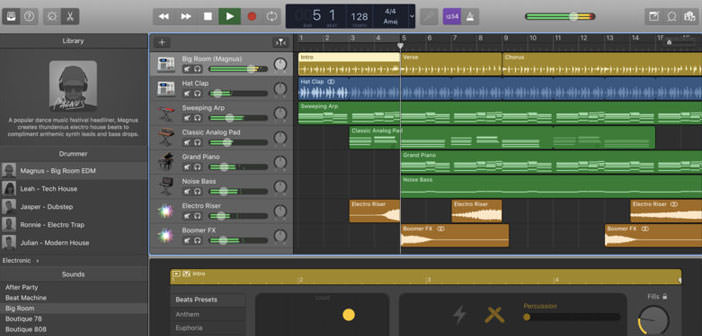How to download iTunes for free
iTunes is a very popular multimedia software developed by Apple, through which you can listen to songs, organize your music library in a meticulous way and buy multimedia content from the Internet. It is also the application that allows you to manage your iPod, iPhone and iPad from your computer.
It is available for Mac (where it is installed as standard) and for Windows. In spite of the many features that it is able to offer, it is very intuitive and easy to use even for users who are not particularly accustomed to the computer world.
To download iTunes on your PC, connect to the Internet site of the program and click on the Download button. Download is complete open, double clicking on it, the file you just downloaded (iTunesSetup.exe) and, in the window that opens, click first on Run anyway and then on Next, Install, Yes and Finish to complete the process d install and start iTunes.
In the window that opens, click on the Accept button twice consecutively: the first to accept the conditions of use of the program and the second to authorize the download of covers and multimedia information from the Internet for songs added to the program library.
To add your favorite songs to the iTunes library, click the Search for media content button and the application will automatically scan the ” Music ” folder of Windows. Alternatively, you can add new songs to the iTunes library by clicking on the Menu button located at the top left and selecting the item Add files to the library from the menu that appears.
As mentioned earlier, iTunes automatically downloads information and covers for all songs and albums added to its database, but the operation does not always succeed. At that point, you can ” manually ” edit the information (tags) of each song by right-clicking on its title (in the Software Tracks section) and selecting the Info item from the menu that appears. In the window that opens, select the Order tab and type all the required data in the appropriate form.
To change the cover of an album, select it with the right mouse button (in the Album section of the software) and click on the Information item in the menu that appears. In the window that opens, go to the Illustration tab and click the Add button to select a photo to use as an album cover.
You can also add songs to the iTunes library by ” ripping ” music CDs, ie turning them into compressed music files to keep on your PC’s hard disk. Just insert the disk into your computer while keeping iTunes open and answer Yes when the program asks if you want to import the album tracks into the local library.
As you know, iTunes also allows you to buy songs, music albums, movies and ebooks online. To do this, select the item on the iTunes Store at the top right and access your Apple account by clicking the Login button (located at the top left). Next, you must authorize your computer on the iTunes Store by selecting the item iTunes Store > Authorize this computer from the program menu and type the password of your Apple ID.
If you do not have an Apple ID yet, or if you have a clear passage regarding the computer activation procedure. In this way, you can buy all the content you want from the iTunes Store by simply clicking on the button with their price and typing the password of your Apple account when prompted.
Thanks to iTunes, you can easily manage all the portable devices of Apple’s home: iPod, iPhone and iPad having the ability to transfer music, videos, books and documents on them, create backup copies, update them and restore them in case of problems.
To sync music, videos or books with an Apple portable device, all you have to do is connect it to your computer using the supplied cable (Dock or Lightning, depending on the models) and select the name of your iPhone / iPad / iPod from the device menu located at the top right. At this point, go to the tab relating to the type of content to be synchronized (eg Music), put the check mark next to the entry for synchronization (eg Sync music) and click on the Apply button to start the transfer of data.
By default, all contents in the iTunes library are saved to iPhone, iPod and iPad. To change this setting, after having placed the check mark next to the item related to the synchronization of music, books or movies, you have to check the option to copy only the selected contents on the device (eg Playlists, artists, albums and selected genres) and choose which content to sync from the menu that appears below.