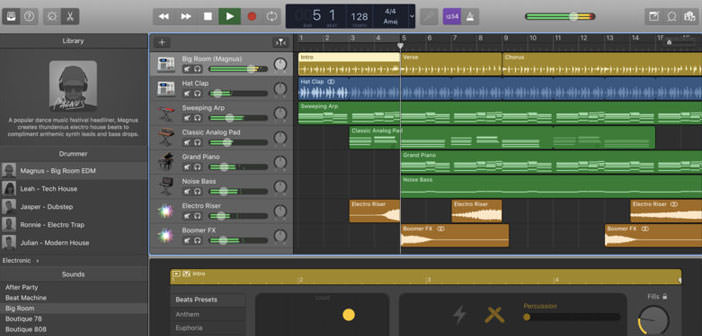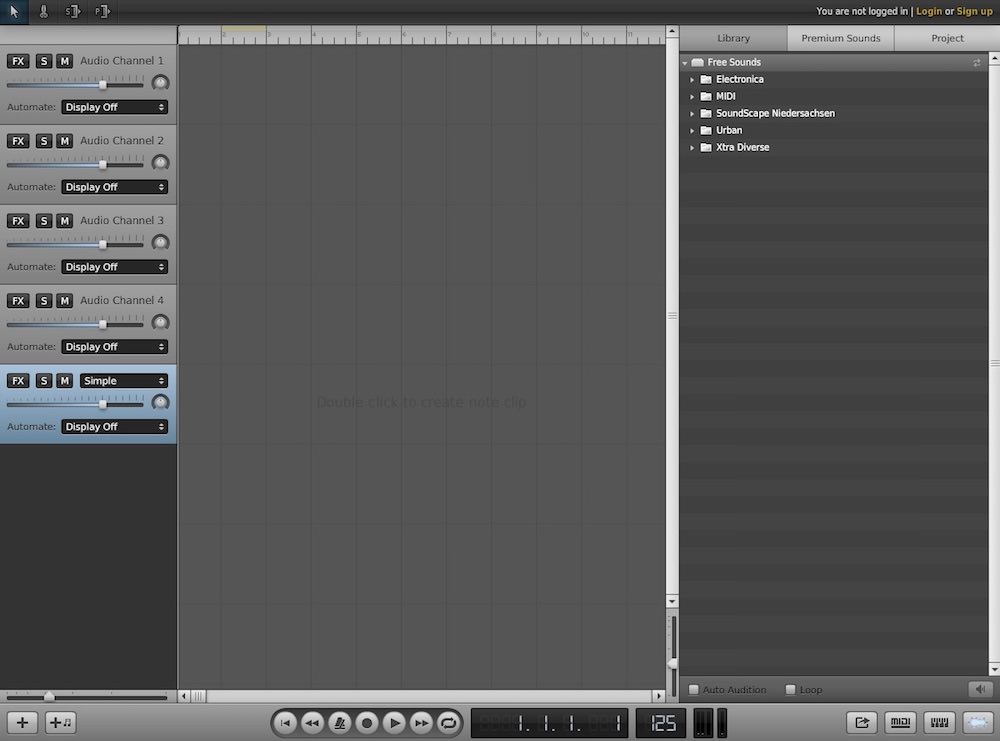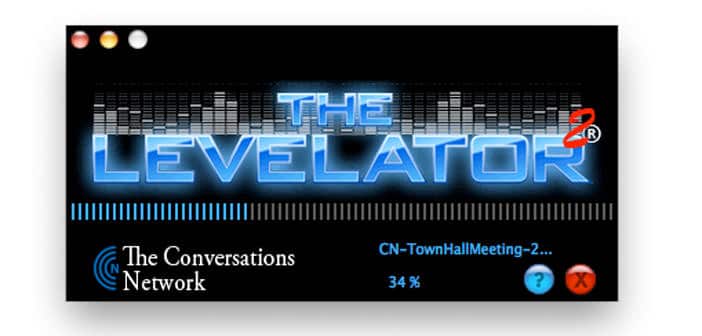How to connect iPhone to iTunes
You’ve just bought your first iPhone. Did you know that to copy video and music on it? You have to synchronize it with a computer on which iTunes software is installed, but not being very practical technological means you want some more information on how this procedure works? Perfect, then take a few minutes of free time and let me help you.
If you want to know how to connect iPhone to iTunes, all you need to do is connect your iPhone to your computer, activate your phone (if you have not already done so) and select which content to sync between your computer and smartphone. For all the details, read on.
Before seeing in detail how to connect iPhone to iTunes you have to install Apple’s multimedia software on your PC. If you have not already done so, then connect to the apple company’s website and click on the blue Download button on iTunes first.
Download is complete open, double clicking on it, the file you just downloaded (eg iTunes64Setup.exe) and, in the window that opens, click first on Run and then on Next, Install, Yes and Finish to complete the process to installation. If you use a Mac, you do not need to download iTunes because the software is already ” standard ” in the system.
The first time you connect iPhone to iTunes by connecting the phone to your PC via the supplied Dock / Lightning cable, if you have not already activated the iPhone following the procedure available directly in iOS, the program will ask you if you want to configure a new iPhone or restore a previous backup.
Considering that this is your first iPhone and you have no backup of applications or data to restore, put the check mark next to the first item and click Continue to activate your ” iPhone “. During the procedure, the software will connect with Apple servers to validate the device and make it usable.
You’ll also need to create an Apple ID to download apps and make purchases on the iTunes Store, but still. The procedure is very simple: all you need to do is fill in all the forms and enter your credit card details (a rechargeable is also fine). However, if you encounter any difficulty, you can refer to my guide on how to use iTunes in which I explained in detail how to deal with the initial configuration of the program.
Once your iPhone is activated, the phone will be automatically recognized by the program every time you connect it to the PC. You can then access its control panel by clicking on the iPhone button located at the top right, and select the items to be synchronized between computer and smartphone: video, music, etc.
In this case, just select the tabs Music, Movies, etc. placed at the top, put the check mark next to the items to be synchronized (eg the entire music library or just some albums / artists, all the videos or only certain movies, and so on) and click on the Sync button.
In addition, iTunes can be used to backup the contents of the phone and possibly reset its contents (useful if you have to sell the phone or if the phone starts to make ” tantrums “). Just go to the phone management screen and click on the Back up now button or on the Restore backup button.