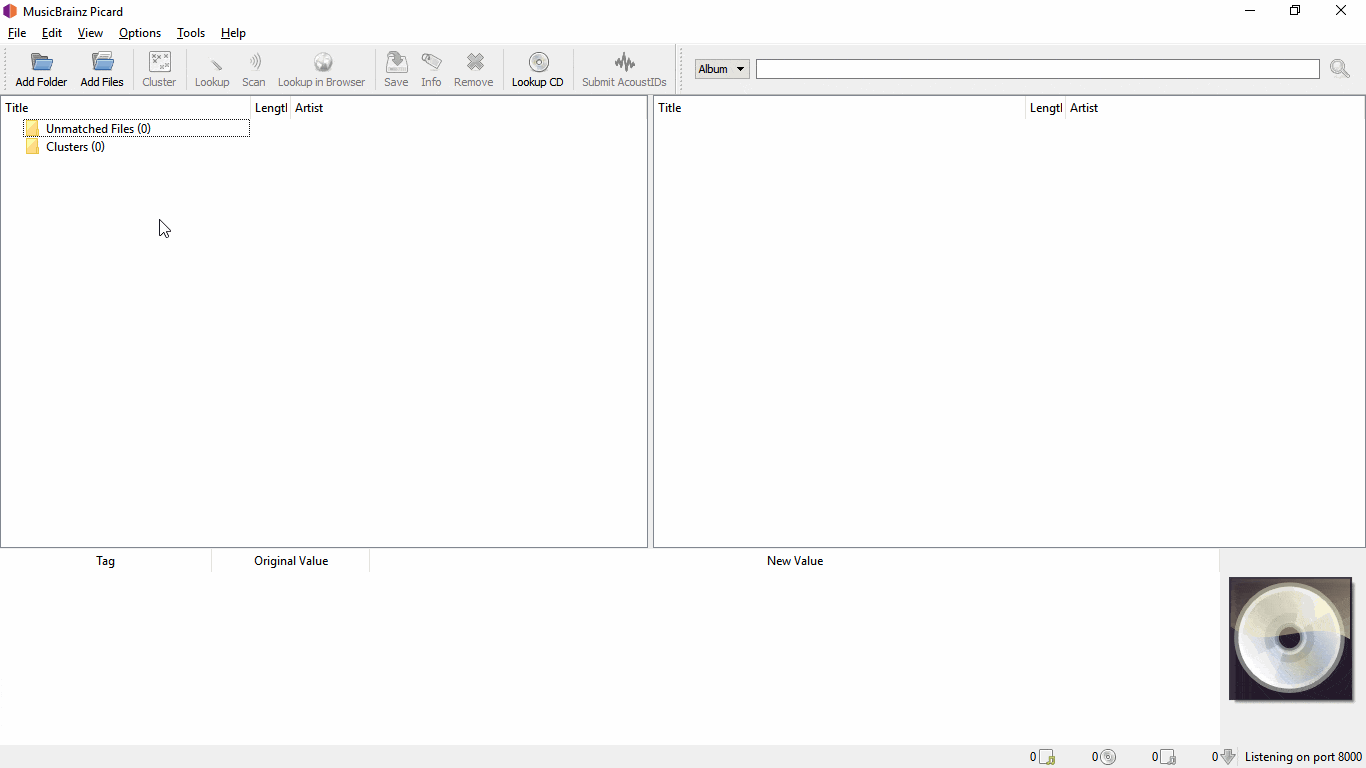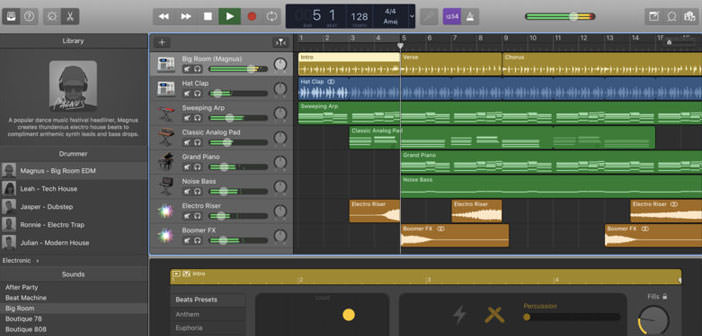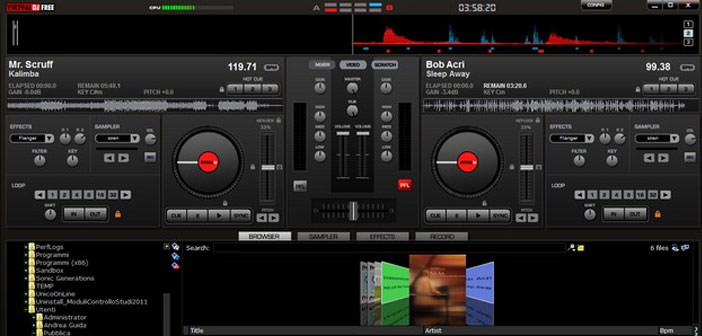How to order songs on iTunes
iTunes is without a shadow of doubt one of the best software to manage and catalog your digital-music collection, as all the programs of this genre is not infallible and its ability to download information on tracks from the Internet does not always provide all the data necessary to keep an ordered library of songs.
Here is the reason why today I want to show you how to sort the songs on iTunes with some tips and tools that will make it much more accessible and ” comfortable ” your list of songs on iTunes. What do you say, let’s start now?
If you want to find out how to sort the songs on iTunes because the program has not been able to correctly download the information for many of the songs in your library, the first thing I suggest you do is use MusicBrainz Picard. It is a free program that uses a vast online database to recognize and automatically apply to music the information they need to be ordered in a library (title, artist, album, track number, etc.).
If you want to try it, connect to its Internet site and click on the picard-setup-1.4.2.exe entry to download the program to your PC. Download is complete open, double clicking on it, the file you just downloaded (picard-setup-1.4.2.exe) and, in the window that opens, click first on Yes and then on Next, I Agree, again Next, Install and Finish to finish the installation process and start MusicBrainz Picard.
In the window that opens, authorizes the program in the Windows firewall (if you are asked) and click on the Add folder button to select the folder in which the iTunes music tracks to be reordered are stored. At this point, click on the Search button (the one with the magic wand icon) on the MusicBrainz Picard toolbar and wait for the program to recognize the tracks you gave it to you.
At the end of the operation, if you are satisfied with the result, select the songs located in the right part of the program window and click on the Save button to save the information added to the tracks from MusicBrainz Picard.
At this point, you can return to the iTunes library and complete the organization of your songs by right-clicking the albums without the cover and clicking on the item Get illustrations album from the menu that appears to also have the covers in the missing albums.
Finally, I suggest you order songs on iTunes by creating dynamic playlists based on the stars you’ve assigned to your songs, so you’ll be sure to find in one place all the songs that you think of a certain value.
To create a playlist of this kind, select the entry New smart playlist from the File menu of iTunes and, in the window that opens, select Rank in the first drop-down menu, it is in the second drop-down menu and the number of stars you have to have songs included in the playlist in the field with stars. Then make sure that there is a check mark next to Update active and click on the OK button, and you will have created your dynamic playlist in which all your favorite songs will be automatically added. Good listening!