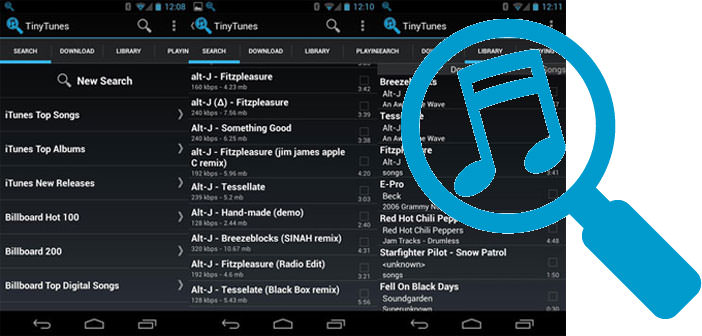How to register on iTunes
Have you just installed iTunes on your PC or started iTunes for the first time on your new Mac and do not know how to register for the service to start downloading music, movies and applications from the Internet? Do not panic, if you want, I’ll give you a hand to do this.
In fact, the procedure on how to register on iTunes is very simple, just five minutes of free time and is immediately catapulted into the giant Apple online store. Let’s see how in detail.
If you want to find out how to register on iTunes, the first step you need to take is launching the program through its icon on the Windows desktop or in the dock of Mac OS X (if you use a Mac) and click on the iTunes Store entry in the bar left side.
At this point, wait for the main page of the Apple online store to be loaded and click on the Login item located at the top right and then on the Create new account button in the window that opens to start the registration wizard on the service.
In the screen that appears, click on the Continue button to confirm your willingness to start the procedure to register on iTunes and accept the terms of use of the service by checking the item I have read and accept these terms and conditions and clicking on Accept.
Then fill out the form that is proposed to you by entering the data you want to use to access the service (email, password and security question) and click on the Continue button. Now, put the check mark next to the payment method you want to use to make your purchases on iTunes (credit card or click and buy) and complete the registration by entering the personal and credit card details that are requested and clicking on Continue and End.
Here we are! You are now virtually registered with iTunes. The last step you need to take is to access your e-mail address and click on the confirmation link in the e-mail received from Apple to make your first access to iTunes. If you want, you can also register on iTunes without a credit card with a trick that I unveiled some time ago.