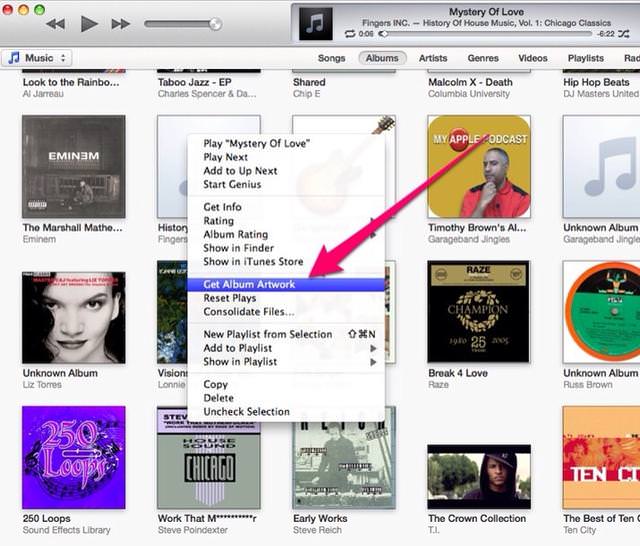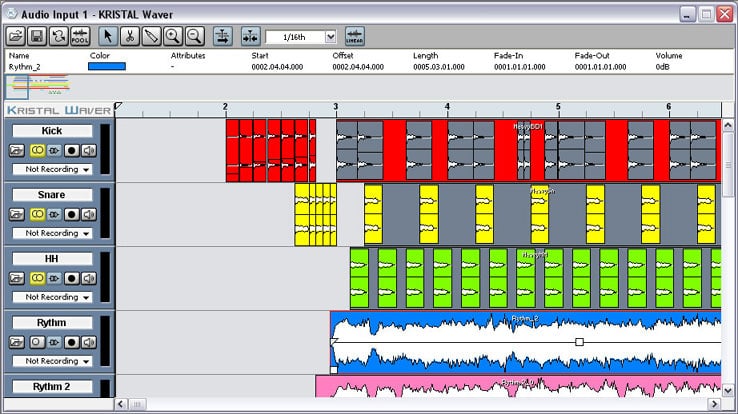How to put album covers iTunes
Since you’ve learned how to use iTunes, you’ve decided to make Apple’s multimedia software your default player and music manager. Although it took a while to get used to it, you feel comfortable but there is still some function that escapes you. For example, it’s been a few days since you’ve tried to edit the album covers in your digital-music collection, but you cannot.
Evidently, the automatic download function of iTunes album information has failed to do its duty properly (it happens!), But you can always fix it ” manually “. As? Simple, following the quick directions on how to put album covers on iTunes that I’m about to give you. Believe me, it takes more time to explain the procedure than to put it into practice!
The first step you need to take if you want to learn how to put album covers on iTunes is to start the program through its icon on the desktop (Windows) or dock bar (Mac) and click on the Music entry in the left sidebar to access the list of all albums and tracks in your digital library.
Then click with the right mouse button on the preview of the album to which you want to add a cover and try to recover it automatically with iTunes by selecting the item Get album artwork from the menu that appears. In the window that opens, click on the Get album artwork button (you can check the Do not show this message again option to stop this step in the future) and wait a few seconds for iTunes to download the information on the selected album adding a cover to the latter.
In the event that iTunes could not find the album cover, you can put album covers on iTunes ” manually ” by right clicking on the preview of the album to which you want to add a cover and selecting the Info item from the menu that appears. In the window that opens, select the Images tab and click first on Add and then OK to select an image from your PC’s hard disk and use it as the cover of the selected album.
To download album covers on your PC, just do a quick search on Google Images or similar. If you do not want to save images on your computer, you can also copy an image displayed in the browser and paste it into iTunes, by right-clicking in the middle of the window in the Images section of the album information.