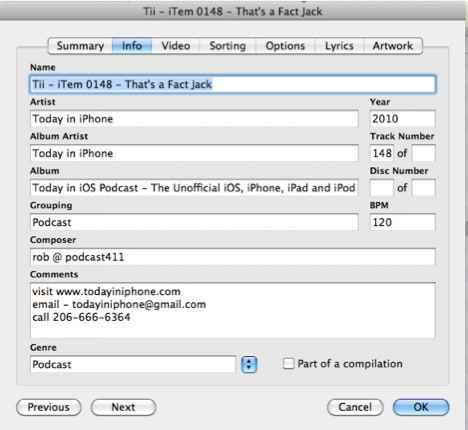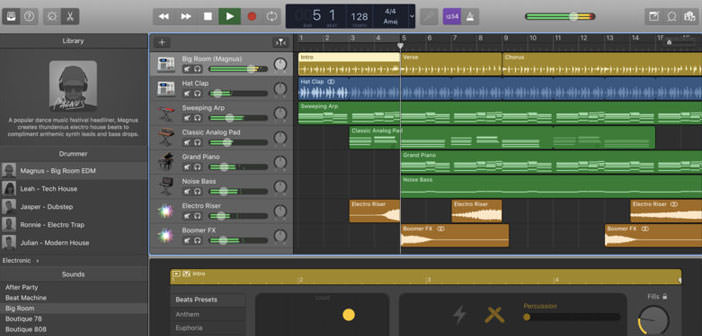How to rename songs on iTunes
You are not very computer savvy and even when it comes to organizing your music library, you leave everything to your trusted multimedia player. You use iTunes, you feel comfortable, but by scrolling through the songs in your music collection, you realize that there are some wrong titles. You’d like to change them manually, but you do not know how to do it.
Do not worry! Although a little hidden, the option to change the name of the songs in iTunes is present and also very easy to use. Even if you are not yet very accustomed to the world of computing, I guarantee that after reading my instructions on how to rename a song on iTunes you will succeed too without problems. Ready?
If you want to learn how to rename a song on iTunes, you must first start the famous Apple software through its icon on the desktop (if you use Windows) or in the dock bar (if you use Mac OS X). In the window that opens, go to the Music section of the LIBRARY using the left sidebar and locate the song you want to rename.
Then click with the right mouse button on the title of the song you want to change and select the item Information from the menu that appears. In the window that opens, click on the Info tab, go into the text field Name and change from there the title of the selected song, replacing it with the correct one. When the operation is complete, click on the OK button to save the changes.
It’s done! You have successfully completed the process of renaming a song on iTunes. Following the same mechanism, you can also change the rest of the data related to the track you have selected, such as the artist’s name, album title, song number and year of composition and much more.
All you have to do is select the song you want to edit with the right mouse button, click on the Information item of the menu that appears and change all the values you want in the Info tab. Much easier than you imagined, right?